Freezing rows and columns in Google Sheets is a powerful feature that ensures essential data remains visible as you scroll through large datasets. Whether you’re a professional managing complex spreadsheets or a student organizing data, learning to freeze rows and columns will save you time and improve your efficiency. Here’s a step-by-step guide to help you master this useful functionality.
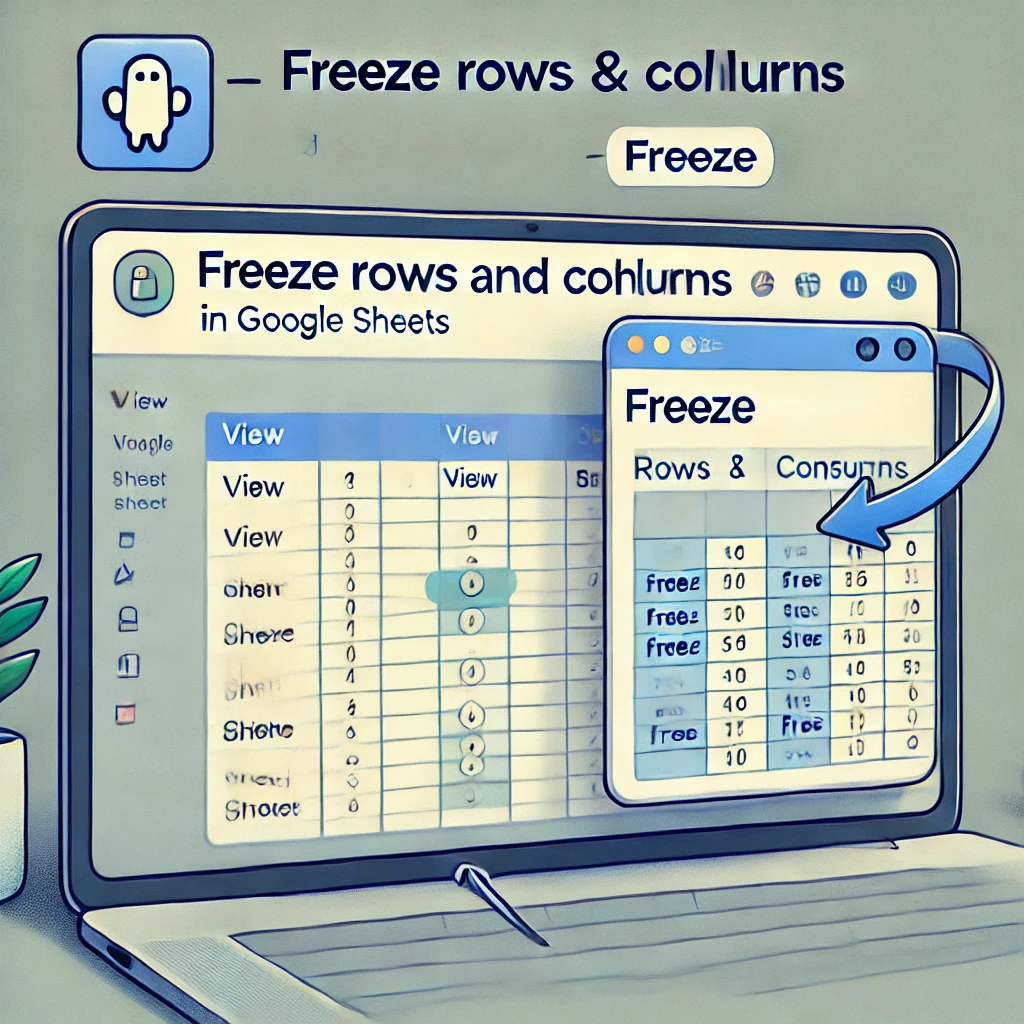
Why Freeze Rows and Columns?
Freezing rows and columns is particularly helpful for:
- Keeping headers visible while scrolling through a sheet.
- Simplifying data entry and review.
- Enhancing the readability of large datasets.
How to Freeze Rows in Google Sheets
Step 1: Open Your Google Sheets File
- Go to Google Sheets and open your desired spreadsheet.
- Ensure your data is organized with clear headers for better usability.
Step 2: Identify the Rows You Want to Freeze
Decide whether you want to freeze the first row or multiple rows at the top of the sheet.
Step 3: Access the Freeze Option
- Click on the View menu at the top of the screen.
- Hover over Freeze in the dropdown menu.
Step 4: Choose the Rows to Freeze
- Select 1 row to freeze the top row.
- Choose 2 rows or more if you need to freeze multiple rows.
- Click Up to current row (X) to freeze up to the row you’ve selected.
Step 5: Verify the Frozen Rows
You’ll notice a thick gray line below the frozen rows, indicating they remain static as you scroll.
How to Freeze Columns in Google Sheets
Step 1: Identify the Columns to Freeze
Decide which columns you want to keep visible, typically those containing key labels or identifiers.
Step 2: Use the Freeze Option
- Navigate to the View menu and hover over Freeze.
- Choose 1 column, 2 columns, or Up to current column (X) based on your requirements.
Step 3: Confirm the Changes
A thick gray line will appear to the right of the frozen columns, ensuring they stay in place while scrolling horizontally.
How to Freeze Both Rows and Columns Simultaneously
Step 1: Select the Intersection Point
Click on the cell just below the rows and to the right of the columns you want to freeze. For example, click on cell B2 to freeze the first row and first column.
Step 2: Apply the Freeze
- Open the View menu and select Freeze.
- Choose the appropriate row and column options from the submenu.
Step 3: Check Your Spreadsheet
Both the rows and columns will remain visible as you scroll through your data.
Unfreezing Rows and Columns
If you no longer need rows or columns frozen:
- Go to the View menu and hover over Freeze.
- Select No rows or No columns to unfreeze them.
Keyboard Shortcuts and Tips
- Use the mouse to drag the gray border in the top-left corner of the sheet for a quick way to adjust frozen sections.
- Press Ctrl + Z (Windows) or Command + Z (Mac) to undo any changes instantly.
Troubleshooting Common Issues
- Gray lines not visible: Ensure you’ve selected the correct rows or columns to freeze.
- Can’t scroll freely: Check if unnecessary rows or columns are frozen and unfreeze them if needed.
- Collaborator changes: Freezing settings affect all users with access to the spreadsheet.
Conclusion
Freezing rows and columns in Google Sheets is a simple yet invaluable feature for maintaining clarity and efficiency when working with extensive data. By following the steps outlined above, you can ensure that essential information remains accessible at all times. Start practicing today, and take your spreadsheet skills to the next level!
FAQs
1. Can I freeze rows and columns on mobile devices?
Yes, freezing rows and columns is possible on the Google Sheets app. Navigate to the desired row or column, tap on it, and access the freeze option from the menu.
2. What’s the maximum number of rows or columns I can freeze?
Google Sheets allows you to freeze any number of consecutive rows or columns starting from the top or left.
3. Can multiple users freeze different rows or columns in the same sheet?
No, freezing settings are universal and apply to all users with access to the sheet.
4. Do frozen rows and columns appear in printed versions of the sheet?
No, freezing affects only the on-screen view and does not impact printing.
5. Is there a way to lock rows or columns instead of freezing them?
Yes, you can protect ranges or sheets to prevent editing by other users. This feature is separate from freezing.
