Data validation is a powerful feature in Google Sheets that ensures your data is accurate, consistent, and structured. By streamlining inputs, you can minimize errors, maintain data integrity, and save time when working on collaborative projects. In this guide, we will explore how to use data validation effectively to enhance your workflow.
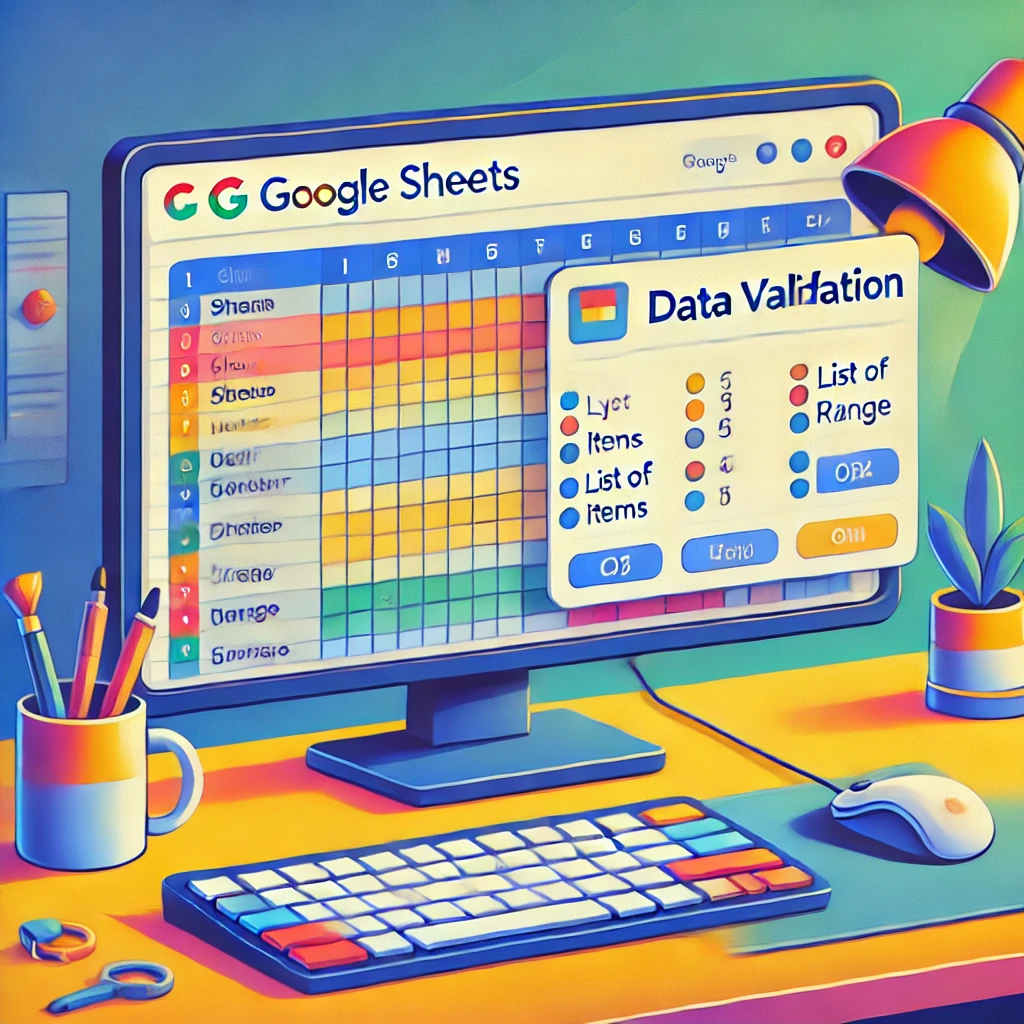
What Is Data Validation in Google Sheets?
Data validation in Google Sheets allows you to control the type of data entered into a cell or range of cells. By setting specific criteria, you can restrict inputs, provide dropdown lists, and ensure consistency across your spreadsheet.
Benefits of Data Validation
1. Reduces Errors
By limiting the type of data that can be entered, you minimize the chances of incorrect or irrelevant inputs.
2. Enhances Data Consistency
Ensures uniformity across your dataset, making it easier to analyze and share.
3. Improves Workflow Efficiency
Speeds up data entry with predefined options and guidelines for collaborators.
Step-by-Step Guide to Using Data Validation in Google Sheets
1. Open Your Google Sheet
- Navigate to the Google Sheet where you want to apply data validation.
- Highlight the cell or range of cells where you want to enforce rules.
2. Access the Data Validation Menu
- Click on
Datain the top menu bar. - Select
Data validationfrom the dropdown options.
3. Set Validation Criteria
- In the Data Validation dialog box, you’ll see various options:
- List of items: Create a dropdown menu with predefined choices (e.g., Yes, No).
- Number: Restrict entries to specific numerical ranges.
- Text: Enforce text-only inputs or specific patterns.
- Custom Formula: Use a formula to define advanced rules.
4. Provide User Feedback
- Enable the
Show validation help textoption to display instructions or tips for users entering data.
5. Choose an Action for Invalid Data
- Select whether invalid entries should show a warning or be entirely rejected.
6. Save and Apply
- Once you’ve configured the settings, click
Saveto apply the validation rules.
Examples of Data Validation Use Cases
1. Dropdown Menus for Selections
- Use a “List of items” to create a dropdown menu for standardized entries like department names or product categories.
2. Restricting Numerical Ranges
- Enforce a minimum and maximum value for budget inputs to avoid outliers or unrealistic figures.
3. Custom Formulas for Advanced Rules
- Example: Use
=ISDATE(A1)to ensure that a date is entered in a specific cell.
Tips for Optimizing Data Validation
1. Use Conditional Formatting
- Combine data validation with conditional formatting to visually highlight invalid entries.
2. Test Your Validation Rules
- Before sharing your spreadsheet, test the rules to ensure they behave as expected.
3. Document Validation Rules
- Clearly document the validation criteria to help collaborators understand the rules.
Troubleshooting Common Issues
1. Validation Not Working as Expected
- Ensure the correct range is selected and criteria are properly configured.
2. Overwritten Validation Rules
- Protect cells with validation to prevent accidental changes by collaborators.
3. Error Messages Confusing Users
- Use clear and concise help text to guide users on acceptable inputs.
Advanced Data Validation Techniques
1. Dynamic Dropdowns with Named Ranges
- Create a dynamic dropdown that updates automatically by referencing a named range.
2. Integrating Scripts for Automation
- Use Google Apps Script to automate complex validation processes.
3. Cross-Sheet Validation
- Reference data from another sheet to enforce rules across multiple datasets.
Conclusion
Data validation is a fundamental tool in Google Sheets that enhances data accuracy and simplifies collaboration. By applying tailored validation rules, you can transform your spreadsheet into a reliable and efficient data management system. Start using data validation today to unlock the full potential of Google Sheets.
FAQs
1. Can I apply multiple validation rules to a single cell?
No, Google Sheets allows only one data validation rule per cell. However, you can use custom formulas for more complex criteria.
2. How do I remove data validation?
Highlight the cells, go to Data > Data validation, and click Remove validation.
3. Can I validate inputs based on another cell’s value?
Yes, use a custom formula like =A1>0 to enforce rules based on another cell’s content.
4. Is data validation supported on mobile devices?
Yes, you can view and interact with validation rules on mobile, but creating or editing them requires the desktop version.
5. What happens if I copy-paste data into a validated cell?
If the pasted data doesn’t meet the validation criteria, Google Sheets will display an error or warning, depending on your settings.
